1. Press the mic icon
To enable the use of the microphone on your device, be it a smartphone or your computer, you need to first click on the center mic icon. This simply turns on the microphone, so it can pick up the sound of your guitar.
2. Allow use of mic
Clicking is not enough though. You will now see a little popup notification that asks whether you really want to use the microphone. Click the Allow button, and the notification should disappear.
3. Tune your guitar
Make sure your guitar is close the the microphone of your device, and pluck a string. You will see the tuner needle move, giving accurate feedback of whether you are sharp or flat.
Using the above method, you can tune your guitar very accurately using the interactive, sound-based tuner at the top of the page.
Our tuner will always be 100% free, and you can use it anywhere if you load the page on a mobile phone, so it's best to bookmark this page.
You should also learn to tune your guitar by ear, since you may not always have this tool at your disposal. Our tuner can help with this as well.
1. Click any string
After you choose the tuning of your guitar (the default is standard tuning), you can click on the notes in the circles to sound the tone of the open string. This is called a reference tuner.
2. Tune your guitar
Now that you have the reference note, you can tune each string of your guitar to the exact tone of what you hear in our tuner. This takes some getting used to, but it can be learned even if it seems hard at first.
Before we get into what standard guitar tuning actually looks and sounds like, you might want to read these guitar tuning tips. Also, you can watch our video tutorial on guitar tuning as well.
Standard Tuning Basics
One of the first things you should learn as a guitarist is to keep your guitar in tune. While there are altered guitar tunings suitable for different purposes in the tuner at the top of the page as well, the most widely used guitar tuning is the standard guitar tuning. Your guitar will be in standard tuning for the majority of your playing, so you need to learn how to tune your guitar into standard tuning.
Here is how each string should sound in the end, click to hear the pitch:
You'll need to tune each string by turning the tuning pegs on your guitar. Here are which pegs controls which string:

So if you've arrived at the correct pitch on each string, it should sound like this:
Here are the specifics of what you're aiming for with standard tuning:
| String | Note | Frequency | Scientific pitch notation |
|---|---|---|---|
| 1 - highest | e - high | 329.63 Hz | E4 |
| 2 | B | 246.94 Hz | B3 |
| 3 | G | 196.00 Hz | G3 |
| 4 | D | 146.83 Hz | D3 |
| 5 | A | 110.00 Hz | A2 |
| 6 - lowest | E - low | 82.41 Hz | E2 |
If you're not familiar with scientific pitch notation, it's the method of naming the notes in a way which also shows it's octave.
So for example, here are all of the C notes you could have, and how scientific pitch notation would label them. C0 is at around 16 Hz, so you can't really go lower.
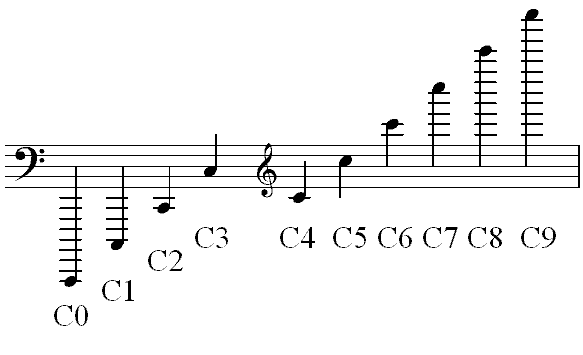
But this is just a sidetrack, the lowest note you can have on the guitar in standard tuning is E2, at 82.41 Hz.
Keeping your guitar in tune
Your guitar will go out of tune at times, so you'll want to check your tuning regularly. After a while, you'll hear when your guitar is out of tune just from strumming a chord. It will really bother your ear, since nothing will sound right.
- It's best to check your tuning before each practice session, so you don't have to deal with it later.
- Your guitar may go out of tune even during a practice session, so don't be surprised.
- New strings always go out of tune, but here is a good way to prevent it.
- If you have a tremolo, that might cause your guitar to go out of tune quicker as well.
More online guitar tuners
No need to search Google if you don't like our guitar tuner, here are a few more from across the web:
- GuitarApp - Powers the tuner on this page.
- Pro Guitar Tuner - Accurate, picks up the sound of your guitar, but also uses Flash.
- Guitar Tuna app for Apple products and also for Guitar Tuna for Android - Free and accurate

I have a question. Why do the notes go: E (F G) A (B C) D (E F) G (A) B (c d) e? In other words, there are two letters missing between ‘A’ and ‘E,’ ‘A and D,’ ‘D and G,’ and ‘B and e;’ but only one letter missing between ‘G’ and ‘B.’ Why is that?
Please have a look at this article on string relations for the explanation.